Zoom Video Call
$9.99 Video Displays & Mockups
Create your own custom Zoom video call inside DaVinci Resolve.
Product Type: Generator & Effect
Supported Orientations: Landscape
Supported Resolutions: HD, 4K
DaVinci Resolve Version: 19 and above
Overview
The Zoom Video Call Template for DaVinci Resolve allows for the quick creation of a zoom video call interface. It is designed for editors who need to efficiently create multi-participant video call scenes with a clean and professional aesthetic. The template provides various layouts, suitable for corporate, educational, and creative video projects.
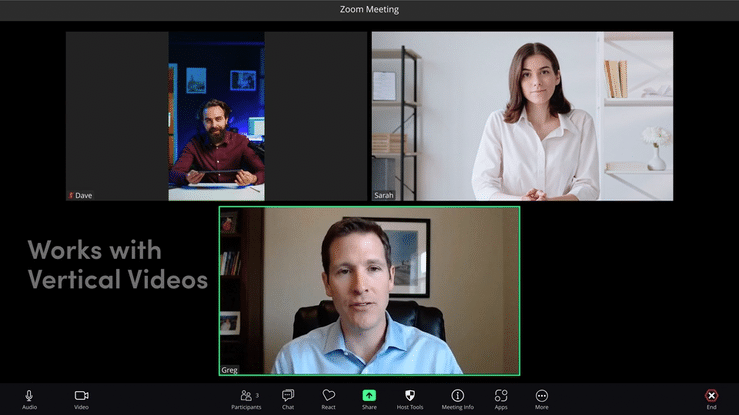
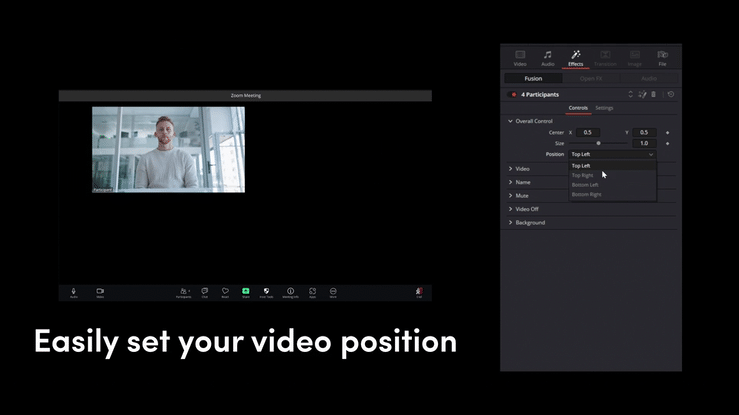
Key Features of Zoom Video Call
- Edit in the Edit Tab: No need to jump into Fusion! Everything is customizable directly within the Edit page.
- Drag-and-Drop: Get your call set up with minimal clicks. Just drag the base, then drop your desired layouts on your video clips.
- Fully Customizable: Control participant names, mic/video status, speaker border, and overall layout with ease.
- Custom Preset: Custom controls allows you to add as many participants as you like.
- Dedicated Presets: Includes a versatile Main Speaker format preset, this format allows the speaker to be the main focus of your call.
Customizations Options
This DaVinci Resolve template is designed to be intuitive, flexible, and easy to customize. We’ve packed it with features to give you complete creative control, without the headache of building it from scratch.
- Multiple Layouts: Choose from a variety of pre-made layouts, including 2-person, 3-person, 4-person, and grid-style configurations. We also have a “speaker view” layout to highlight one main participant.
- High-Resolution: Delivered in high-resolution, this template is perfect for any project, from web videos to broadcast-quality productions. Work with HD and 4K resolution.
- Editable Text: Change user interface element texts to your language of choice.
- Enable Elements: We also provide options to enable mic, video, speaker image, and other options found in a real video conferencing app.
- Comprehensive Tutorial Included: We’ve included a step-by-step video tutorial to guide you through the process of using the template, making it easy for both beginners and experienced editors.
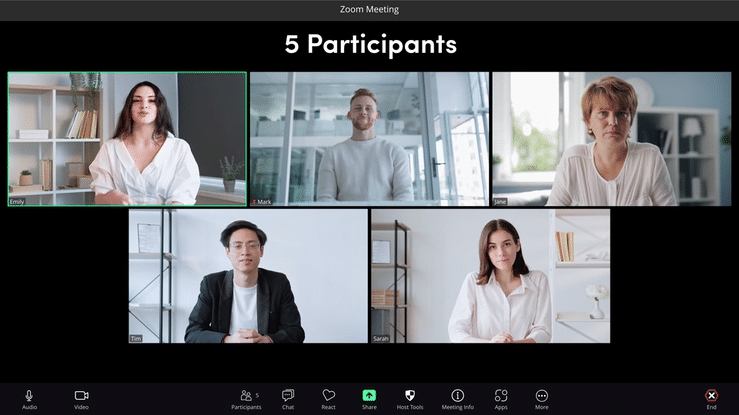
How to use Zoom Video Call Template
To find out how to install the template after purchase, follow this how to install Davinci Resolve templates guide. After installation, you’ll find the core Zoom interface ready to go inside the Generators tab of DaVinci Resolve. Just drag it onto your timeline, and you’ve got your base with all the user interface elements. Then comes the fun part: head over to the Effects tab and find the Zoom Call folder, where you’ll discover individual presets for all your participants. Simply drag your desired layout on to your video clip and select the position from the drop down menu.
Video Tutorial
Watch the video tutorial below to see a step by step instruction on how to use the template to set up and use the template.
If you are interested in other video calls and messaging templates for DaVinci Resolve, check out our messaging and calls category to explore more.

