Video Chat
$14.99 Video Displays & Mockups
Create a live FaceTime call between people using a easy to use drag and drop video template from Allavio.
Product Type: Effect
Supported Orientations: Landscape & Portrait
Supported Resolutions: HD, 4K
DaVinci Resolve Version: 19 and above
Overview
Create FaceTime video call conversations in DaVinci Resolve with the latest iOS 26 interface design and liquid glass aesthetic. Video Chat includes 6 effects for single and group video calls in both landscape (16:9) and portrait (9:16) orientations, perfect for YouTube videos, Movies, and shows.
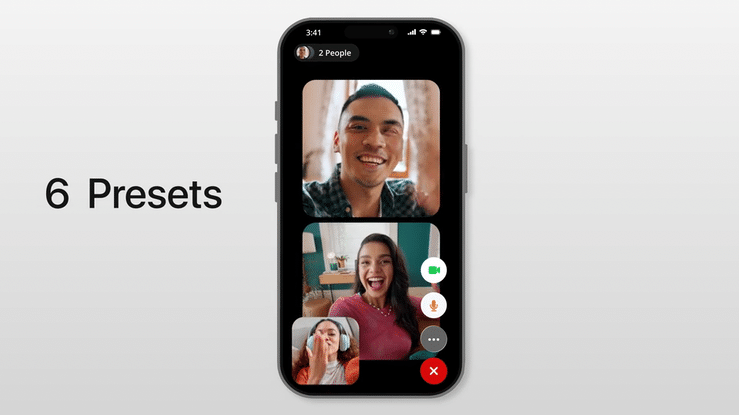
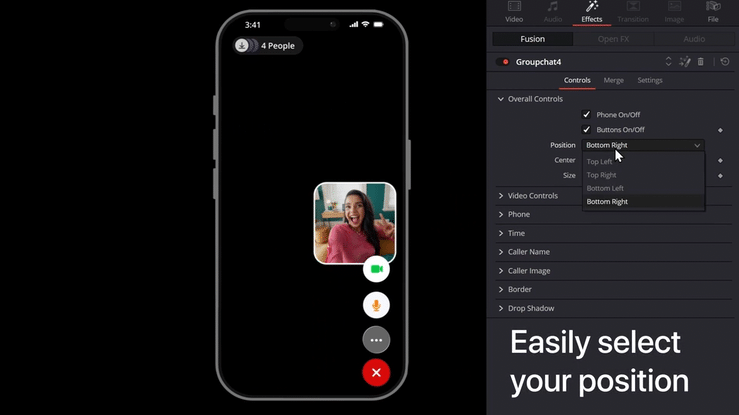
Why Choose Video Chat for DaVinci Resolve?
We have made it extremely simple to use this template to create video call conversations in minutes.
- Portrait and Landscape Support: Both 16:9 and 9:16 orientations included—create for YouTube and vertical social media (Instagram Reels, TikTok, Shorts) without buying separate templates.
- Production-Ready in Under 2 Minutes: Drag two effects, done. No Fusion knowledge, no node trees, no manual positioning. What takes 30+ minutes manually is complete in under 2 minutes.
- iOS 26 Authentic Design: Uses Apple’s latest interface with liquid glass effects and accurate color schemes.
- One-Click Positioning: Caller Position automatically places video frames in iOS-standard positions. No manual transforms or guessing—click your position, get pixel-perfect placement.
- Edit Page Only: All controls in the Inspector panel as dropdown and sliders. Never touch the Fusion page—accessible for any editor.
What are the different presets included?
The different presets include templates for creating single and group Facetime calls. All presets work in both vertical and portrait aspect ratios.
- Video Chat (1-on-1 Call)
Creates a FaceTime conversation between two people with the complete iOS 26 interface, including phone container, call buttons (mute, end call, camera flip), and video frame positioning. Apply to your first clip to establish the call structure—the recipient’s video automatically fills the screen. - Selfie Camera
Frames your video in a picture-in-picture window that overlays the main caller’s video, replicating the front-facing camera view. Apply to your second clip above the base video for an instant two-way conversation with the caller in the bottom corner. - Group Chat 2 (2-Person Call)
Generates a 2-person group call where participants appear in stacked squares. Select top or bottom position from the controls—the template handles sizing and positioning automatically. - Group Chat 3 (3-Person Call)
Creates a 3-way FaceTime call with horizontal or vertical participant arrangements. Choose top, middle, or bottom position from the dropdown. Ideal for interviews, reaction videos, or collaborative discussions. - Group Chat 4 (4-Person Call)
Builds a 4-person group call in a 2×2 grid layout. Select each participant’s grid position (top-left, top-right, bottom-left, bottom-right) from the controls. Perfect for roundtables, gaming streams, or podcast recordings. - Phone Call (Incoming Call Screen)
Displays an incoming call screen with caller name, profile photo, and answer/decline buttons. Use before transitioning into the video call to show who’s calling—essential for narrative storytelling in short films, vlogs, and tutorials.
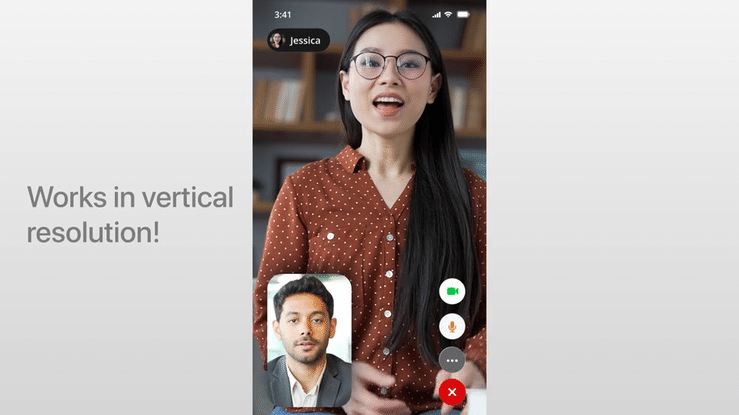
Customizations Options
This template gives you full creative control without requiring any Fusion knowledge. Everything’s adjustable right from the Inspector panel:
- Phone Container Visibility: Toggle the phone frame on or off to match your vision. Show the full iPhone container for mobile realism, or hide it to focus on video content. Enable only on the base effect to avoid duplicate frames.
- Caller Position Presets: Select pre-defined positions with one click—no manual keyframing needed. Choose top/bottom for 2-person calls, top/middle/bottom for 3-person, or grid positions for 4-person calls.
- Video Frame Controls: Customize scale, position, frame dimensions, and corner radius. Adjust crop settings to remove backgrounds or improve framing.
- Phone Container Styling: Match the iPhone color to your palette (black, white, silver, or custom). Adjust drop shadow intensity and blur for depth—increase for dramatic lighting or reduce for minimal aesthetics.
- Status Bar Time Display: Set the time shown at the top to match scene continuity. Change between shots to show time progression—small detail that adds authenticity.
- Caller Profile Image: Replace the default profile picture with custom images (headshots, logos, avatars). Essential for branded content and narrative projects.
- Active Speaker Border: Highlight who’s speaking with an animated border. Customize color and thickness, then keyframe to switch between participants—makes multi-person discussions easy to follow.
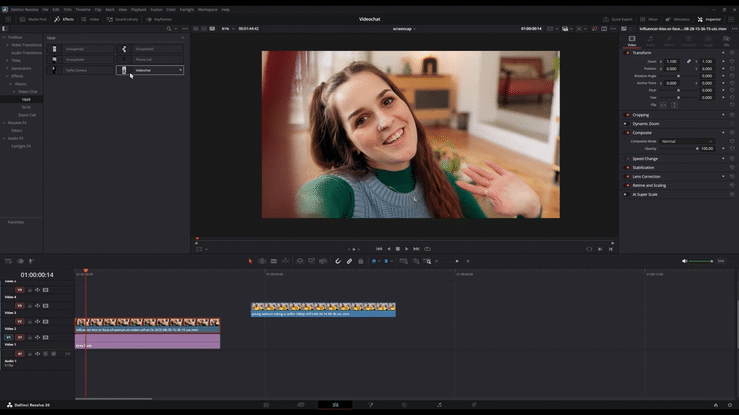
How to use Video Chat Template?
Installation
- Locate the downloaded file and double-click Photo Slideshow - Allavio.drfx
- DaVinci Resolve will open automatically and prompt you to install the template—click Install
- That's it! The generators are now available in your Effects library
For detailed installation instructions, follow our how to install DaVinci Resolve templates guide.
Workflow and video tutorial
- Find Video Chat Effects: In DaVinci Resolve's Edit page, click the Effects button (top-left toolbar), then navigate to Effects > Allavio > Video Chat. You'll see all 6 effects listed: Video Chat (1-on-1), Selfie Camera, Group Chat 2, Group Chat 3, Group Chat 4, and Phone Call.
- Apply the Base Effect: Drag the Video Chat effect (for 1-on-1 calls) or one of the Group Chat effects (for 2, 3, or 4 people) onto your first video clip. This establishes the phone container, call interface, and base video frame.
- Add Additional Callers: For 1-on-1 calls, drag the Selfie Camera effect onto a second video clip on the track above your base video. For group calls, drag the same Group Chat effect onto each participant's video clip and use the Caller Position dropdown in the Inspector to assign each person their grid position (top/bottom for 2-person, top/middle/bottom for 3-person, or grid coordinates for 4-person).
- Make sure to turn off the "Phone On/Off" option on all the effects, except the base video.
- Customize the Appearance: Open the Inspector panel and adjust phone container color, caller profile images, status bar time, video frame scaling, and corner radius to match your project's style. Toggle the Phone Container visibility off on overlay clips to avoid showing multiple phone frames.
- Set Active Speaker (Optional): If creating a group call with multiple speakers, enable the Active Speaker Border in the Inspector and keyframe it throughout your timeline to highlight whoever is talking at any given moment—helpful for keeping viewer attention in long-form conversations or panel discussions.
- Preview and Render: Hit play to preview your FaceTime call. DaVinci Resolve will render the effects in the background. If playback feels sluggish, check out our timeline performance optimization guide to speed things up.

