FaceCam Overlay
$14.99 Tools
FaceCam Overlay for DaVinci Resolve makes it easy to transition from a full-screen talking head to a clean, picture-in-picture frame. Customize the shape, size, border color, and position to match your content perfectly. Product Type: Effect Supported Orientations: Landscape & Portrait Supported Resolutions: HD, 4K DaVinci Resolve Version: 19 and above
FaceCam Overlay – Create a Picture-in-Picture Effect in DaVinci Resolve
Introducing FaceCam Overlay – an effect for DaVinci Resolve which help Youtubers create a picture-in-picture effect while talking over their content. Our flexible and easy-to-use DaVinci Resolve template is designed for creators who want professional-looking transitions without the hassle. Whether you’re filming explainer videos, tutorials, game streams, or reaction content, this template lets you smoothly shift from a full-screen talking head to a clean, picture-in-picture overlay—with zero editing headaches.
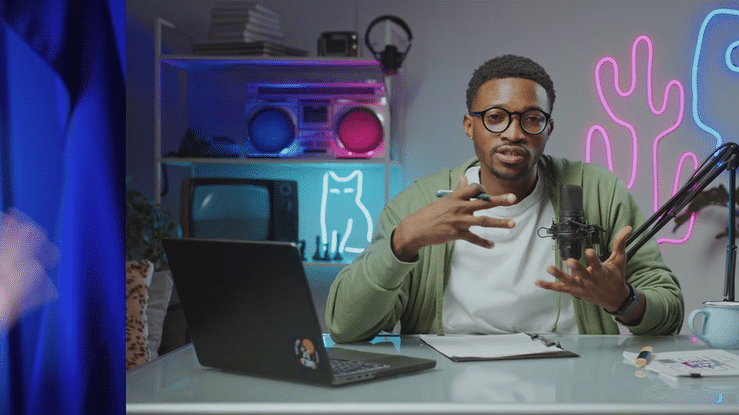
What it Does
Instead of hard cuts or awkward jump edits, FaceCam Overlay helps you transition your talking head into a sleek, resizable frame that sits neatly over your main footage. It’s a great way to keep your personality front and center while showcasing visuals, B-roll, screen recordings, or gameplay in the background

Who Can Use This Template?
- YouTubers & educators making explainer videos
- Streamers and gamers sharing gameplay with commentary
- Reviewers, vloggers, and online course creators
- Reactions for the latest viral videos
- Anyone who wants their webcam videos to look polished and professional
Key Features of FaceCam Overlay
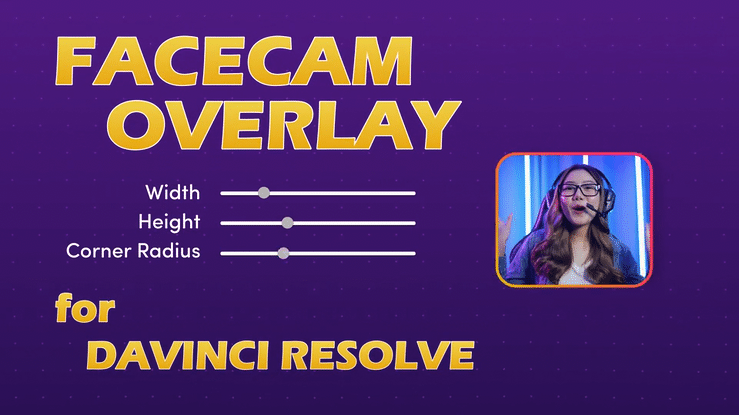
Customizable Frame – Adjust the shape (circle, square, rectangle—you name it), reposition it anywhere on screen, and make it your own.
Stylish Borders – Tweak the border color, thickness, and style to match your brand or mood.
Flexible Animation Timing – You choose exactly where and when the facecam animation starts and ends. It’s all about control and creative freedom.
Drag & Drop – No need to animate from scratch. Just drop the effect onto your clip, customize a few settings, and you’re done.
Works Right Out of the Box – Built specifically for DaVinci Resolve, just install and start editing
How to Customize the Picture-in-Picture Effect
To fully customize the FaceCam Overlay Effect, here are all the controls and parameters that you can change to customize your effect.
Animation Controls
- Transition – Controls the overall progress of the animation – how the overlay appears and disappears. Keyframe the Transition value from “0” to “1” to transition from full screen to picture-in-picture. To go back to full screen, simply keyframe from “1” to “0”.
- Animation Curve – Sets the timing and style of the animation (e.g., ease in, ease out, linear, custom).
- In – Adjusts the easing of the animation at the beginning.
- Out – Adjusts the easing of the animation at the end.
Shape
- Width – Adjusts the width of the facecam overlay shape.
- Height – Adjusts the height of the facecam overlay shape.
- Corner Radius – Controls the roundness of the corners of the overlay shape.
- Position X – Sets the horizontal position of the overlay.
- Position Y – Sets the vertical position of the overlay.
- Make Circle Shape – Option to change the overlay shape to a circle.
- Position Presets – Quick options to position the overlay (Bottom Left, Bottom Right, Top Left, Top Right).
Position & Size
- Set Custom Size – Checkbox to enable custom size adjustments.
- Size – Adjusts the overall size of the facecam overlay
- Video Center X – Sets the horizontal center point of the video feed within the overlay.
- Video Center Y – Sets the vertical center point of the video feed within the overlay.
Border
- Border Width – Controls the thickness of the border around the overlay shape.
- Type – Selects the type of border (e.g., solid, gradient).
Drop Shadow
- Add drop shadow to your FaceCam Overlay
Whether you’re making a course, explaining a concept, or just reacting to the latest viral video, FaceCam Overlay for DaVinci Resolve will help you look polished and professional.

