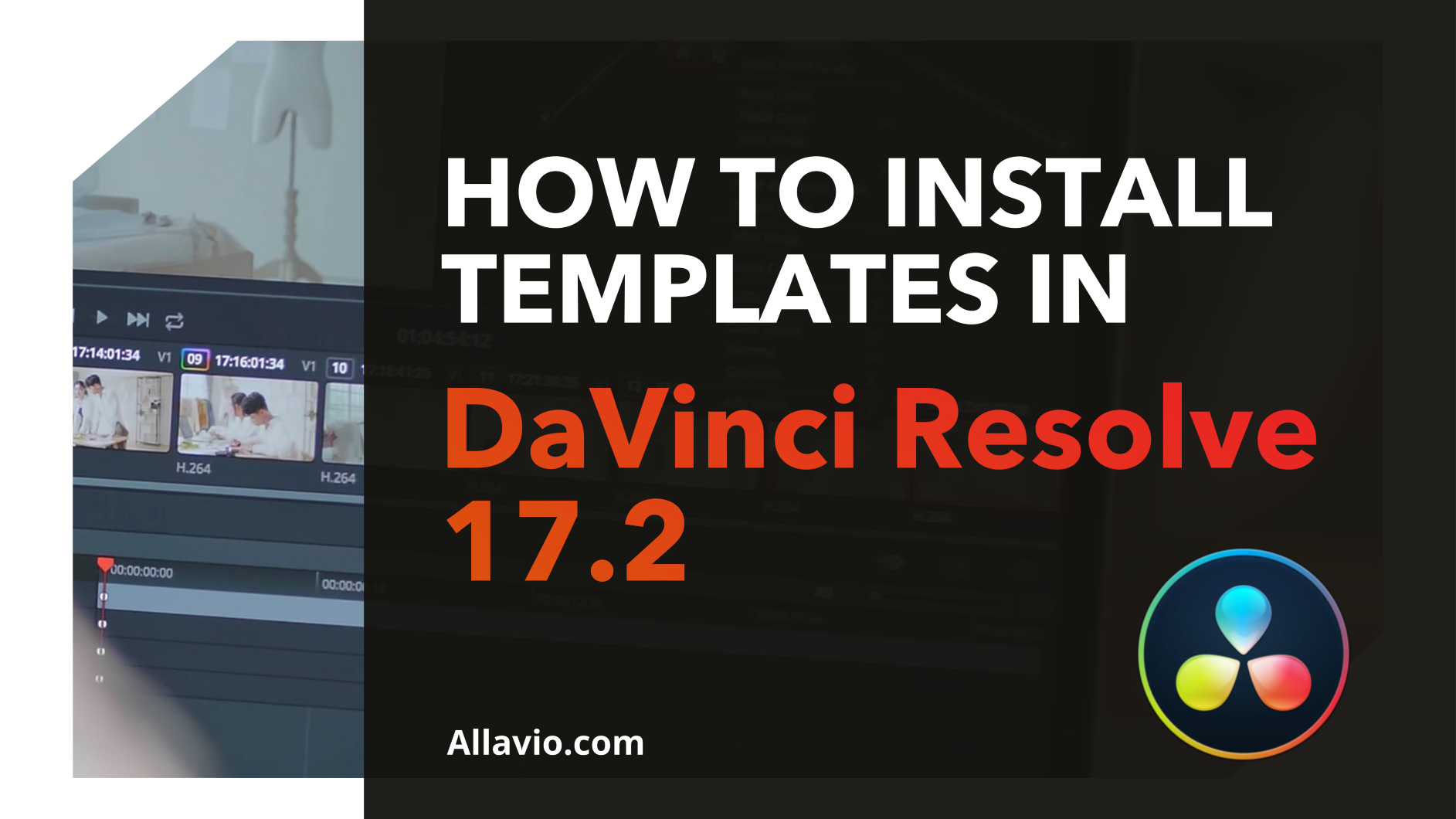With the release of DaVinci Resolve 17.2, Blackmagic Design introduced a new method to install a set of templates to be used inside Fusion and Edit tab inside DaVinci Resolve. It’s now simpler than ever.
The new file format for templates is .drfx. The new .drfx file contains all the templates included in the template pack. No more messing around with finding file paths, or folders to place it in. It’s now a simple and modernized way to install templates.
The steps are as follows:
- After downloading the templates files, you will find a DRFX file. This file contains all the templates.
- Open DaVinci Resolve and head over to the Fusion tab.
- Ctrl+Click and drag the DRFX file into Fusion’s node editor.
- A pop will present itself asking you if you want to install the temaplate.
- Clicking “Install” will place these files in the correct folders so they become visible inside the Edit tab of DaVinci Resolve.
- Close and restart DaVinci Resolve.
- Go to the Edit tab and search for your templates. If you installed Titles, it will show up in the Titles tab. If you downloaded an Effect, it will show up under the Effects tab. Similarly for Transitions, and Generators.