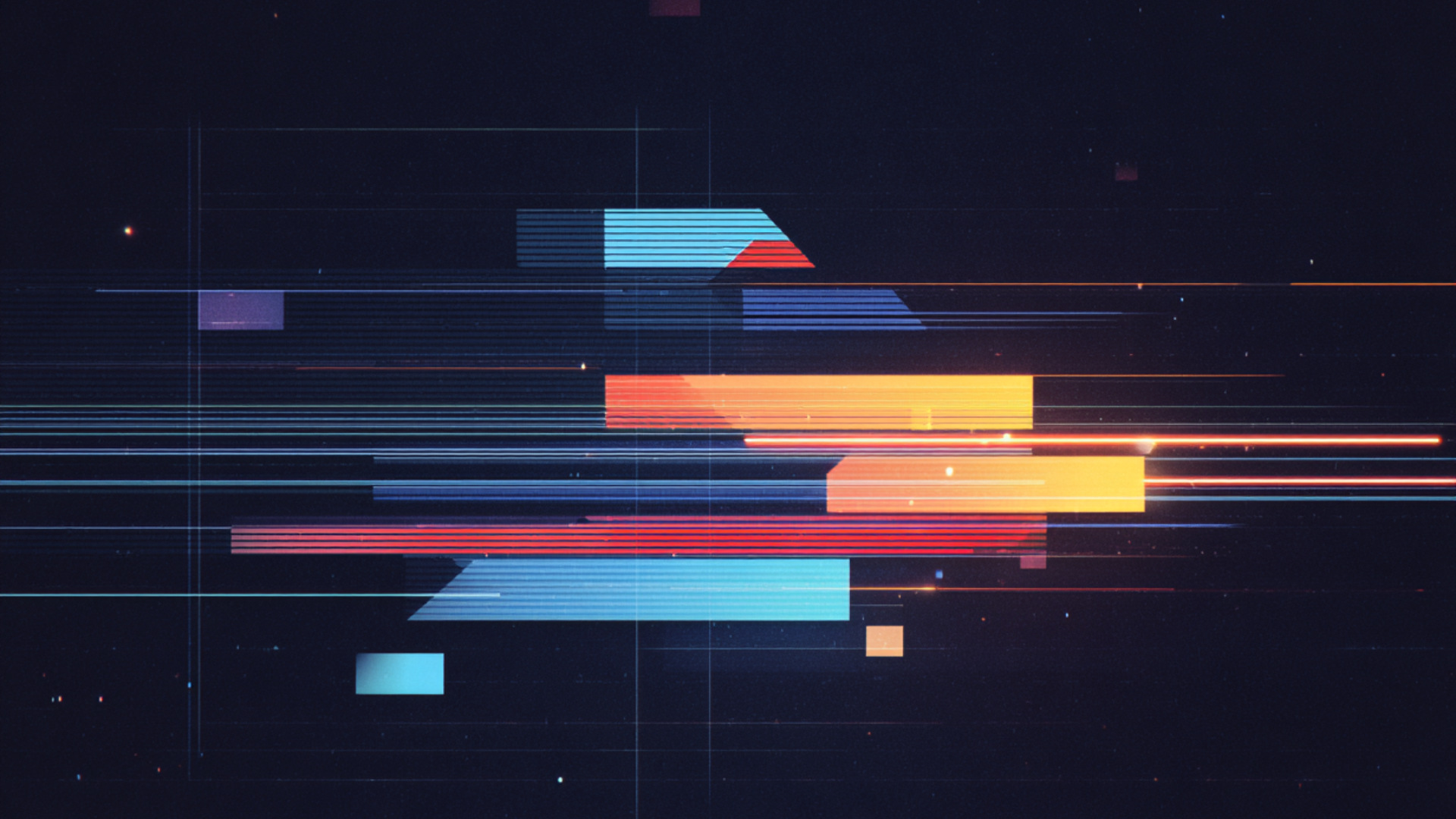
In this tutorial, we give you a clear, step-by-step strategy to achieve smooth playback in DaVinci Resolve. We’ll start with the instant fixes and move to the more powerful, planned workflows.
Table of Contents
Quickest Fixes
Render In Place
Smart Cache
Optimized Media vs. Proxy Media
Advanced Controls
Summary
The Quickest Fixes
If your timeline is just starting to slow down, try these settings first. They require zero rendering time and no new files.
1. Timeline Playback Resolution
This is the single most effective instant fix for slow playback. It lowers the playback resolution without touching your source files or export quality.
2. Performance Mode
Let Resolve automatically optimize processing for your specific hardware.
Render-In-Place
The Render in Place command on the Edit page allows you to render a single clip and its applied effects, creating a new media file. This new file replaces the original clip on the timeline and is automatically added to your Media Pool. Use it to smooth out playback on clips with heavy effects or to create a final master clip with effects permanently baked in, ensuring compatibility when collaborating with others. It’s one of our favorite techniques to improve playback for really heavy Fusion compositions.
If you need to make changes to the original clip and its effects, you can undo the render.
The Automated Solution: Smart Cache
When you have specific clips or effects that slow things down (like noise reduction or H.264 files), the Smart Cache is your best friend. It works in the background to pre-render the demanding parts of your timeline.
You’ll know it’s working when the thin red bar above your timeline clips turns blue.
The Heavy Lifters: Optimized Media vs. Proxy Media
When your source files themselves are the problem (e.g., 6K RAW, 4K H.265 10-bit), caching might not be enough. This is where you create new, high-performance versions of your media.
Optimized Media
Optimized Media creates high-quality, edit-friendly files that Resolve manages internally. Think of it as permanently caching your source files.
Proxy Media
Proxy Media creates small, portable, low-resolution files. This is the industry-standard workflow for collaboration and editing on less powerful machines (like a laptop).
| Feature | Optimized Media | Proxy Media |
| Purpose | Performance on a single machine | Portability & Collaboration |
| File Location | Managed internally by Resolve | You control where they are saved |
| Flexibility | Less flexible, tied to the project | Highly flexible, can be relinked anywhere |
| Primary Use | Converting difficult formats (RAW, H.265) | Working remotely or on laptops |
Advanced Control & Management
For ultimate control, you can manage your cache manually.
Which Method Should You Use? A Quick Guide
Use this chart to find the right solution for your problem. Remember, you can combine these methods!
| If Your Problem Is | Your Best Solution Is |
| The whole timeline is a bit slow. | Timeline Proxy Resolution |
| A few specific clips or effects stutter. | Smart Cache |
| All your source files are slow (RAW, H.265). | Optimized Media |
| You’re collaborating or editing on a laptop. | Proxy Media |
| You need precise control over disk space. | User Cache |
By layering these techniques, starting with Timeline Proxy Resolution, enabling Smart Cache, and generating Optimized or Proxy media for tough codecs, you can conquer any performance bottleneck and get back to creating.

